Its not very complex, Whozon presents you with a single page that displays information about your stream – specifically who is logged into your Twitch chat and who we know are moderators, who we know are bot accounts, and those we presume to be viewers – basically everyone who doesn’t fall into the previous two categories.
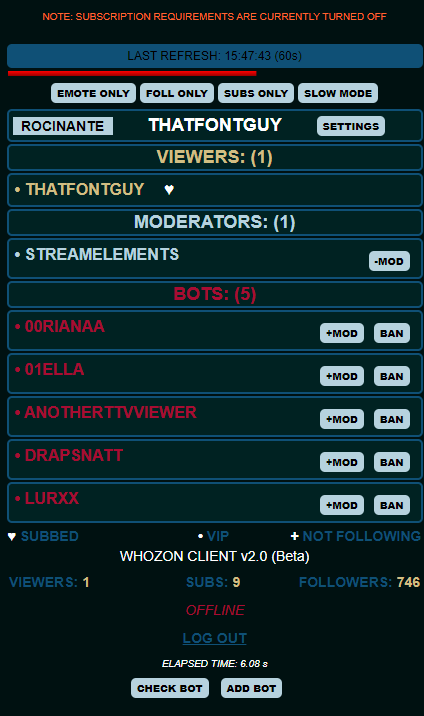
You start Whozon by clicking on the Run Whozon command in the top menu. This will take you to a page on the Twitch website that allows you to grant access to your Twitch information so that the program can gather it and display it to you. Click accept and Whozon will go and extract the necessary information and display it on the page. It will refresh that data regularly – every minute if you are subscribed to ThatFontGuy on Twitch, or every 5 mins if you are using Whozon but don’t care to subscribe (more below)
THE LAYOUT OF THE WHOZON CLIENT:
At the top of the display the time of the last page refresh is indicated and in brackets to the right of that the delay until the next refresh. Below that a Timer Bar shows graphically how long until the page is refreshed next.
Below that are 4 buttons that allow you to enable or disable Emote Only, Followers Only, and Subscribers Only Chat Modes plus Slow Mode. These effects take place almost immediately but it may take the Whozon UI a few seconds to react and display the state change.

In the row below that is the name of the color scheme you are using, your channel name and the settings button. If you click on Settings, a panel will drop down to let you select a) whether or not you want your name to show up in the Viewers list, and b) which color scheme you prefer. All of the existing schemes are named after ships and places in the TV show The Expanse – my favorite show. If you select a different scheme, the page will reload and display the selected name to the left of your channel name. Be sure to hit Save to save your changes. If you don’t like any of the default themes, you can create your own using the new Scheme Editor – a link is provided in the settings pop down panel.
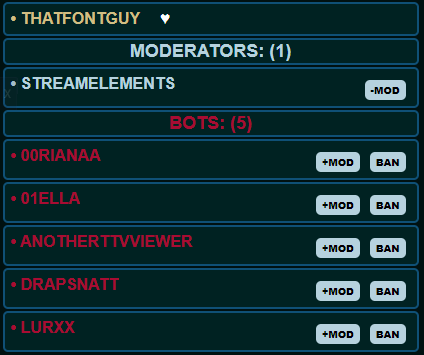
Below that we have the Viewers display with a total count (that includes you of course) that shows who is in your channel, the Moderators display with its count showing any moderators you have authorized on your channel (things like Streamelements or Nightbot but also individuals who are acting as moderators), and below that the Bots display that shows any accounts we have identified as bot accounts and which appear in our database. Essentially these accounts log into more than 100 twitch channels at a time and are unlikely to be active in your channel while you stream.

Below that is a key showing the various symbols that can appear after a viewer’s name to indicate their status – if they are subbed, a VIP, or not currently a follower of your channel. It also shows the current version of the client software

Below that is a summary of your channel status – current viewers, current subscriptions, current followers and whether or not you are currently online.

At the very bottom are two buttons. The first – Check Bot – opens a link to a website that lists Twitch bot accounts that can be used to check out any viewers you suspect might be a bot and not a live viewer, and an Add Bot button that will display a form to allow you to submit any accounts you have identified as being a bot using the Check Bot popup. All submissions are sent to the server where I can review them and if I confirm they are a bot, add them to our database.
The only information that Whozon stores concerning you and your account is: Your Twitch ID, Channel Name, and IP address – all that information is publicly available already. It also stores a timestamp of when you were last active with the app, plus we record your preference for whether or not your name appears in the viewers list and which color scheme you are using so that these can be maintained between sessions. That is it. All other information is stored entirely in memory on the server and disappears when your session ends. Information that normally appears in server log files is of course retained by the server software, but that doesn’t appear to include any vital information.
NEW CHANGE: As of version 2.2 your viewer data is retained in a database table on the server. This change was made to deal with page load times and offers a significant improvement over the previous method which was essentially querying Twitch every single time it loaded. Now we can simply load cached data from the database whenever nothing has changed. This data will not be retained indefinitely as one of the next steps is to create some automated maintenance scripts to keep the server up to date. I expect to remove all records of viewers that have not appeared in a user’s chat in a 30 day period. Again, please note this is information that is publicly available in any case, but I am detailing it here because its a change from the previous design. No personal information other than a viewer’s Twitch name is being retained. All other data in the new database table is limited to whether or not the viewer is a VIP, Moderator or Bot and by loading it from the table I avoid having to recheck data that has already been checked previously.
Version 2.3 is now live and adds the ability to pick the font size for displaying your Viewers, Moderators and Bots listings. You can go into Settings and use the pull down there to select your preferred font size. This will make the display more compact if you select a smaller size. The default size is 16px, but you can select 10px, 12px, 14px, 16px or even 18px. You can also select the option to hide the borders on the display to make it even more compact. These options are not currently showing in the Scheme Editor but should be added down the road.
Subscribing: You do not need to subscribe to use Whozon – Its free. However I am paying to maintain a server just for this program and this website, so if you choose you can subscribe to ThatFontGuy on Twitch.tv and Whozon will then update every minute rather than every 5 minutes. It will help me meet the cost of operating the server, and if enough of you subscribe it will allow me to spend more time developing Whozon.
Note: Whozon is in beta so the subscription feature mentioned above will be turned off while I (hopefully) get some feedback from users who try it out. The beta period will be in effect until I have ironed out any problems I encounter – and I expect to encounter them despite my best efforts. Its taken months to get this far and its all just me working on this project so far. I welcome any questions or feedback you have, you can post them on the Whozon forum.
Second Note: if you decide you are not interested in using Whozon, you can disconnect from Whozon by visiting the Twitch Connections page, scroll down to the Other Connections lilsting and look for the Whozon listing and simply click on Disconnect.
USING WHOZON WITH OBS:
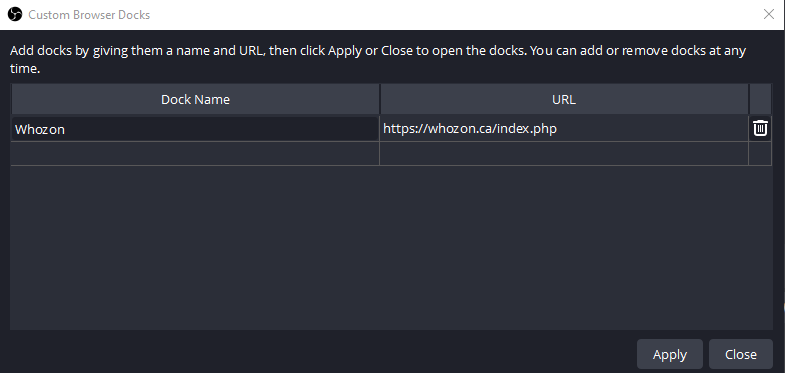
If you want to use Whozon with OBS, you can add it to your OBS Dock. Go to Docks->Custom Browser Docks and enter Whozon under Dock Name and https://whozon.ca/index.php under URL, then click Apply. Whozon will then be listed as an option under Docks.
Compatibility:
Whozon is a browser-based application. It should therefore run on any desktop that supports current browsers, your phone or a tablet like an iPad. It has appeared correct on every device I have tested it on so far.
SCHEME EDITOR:
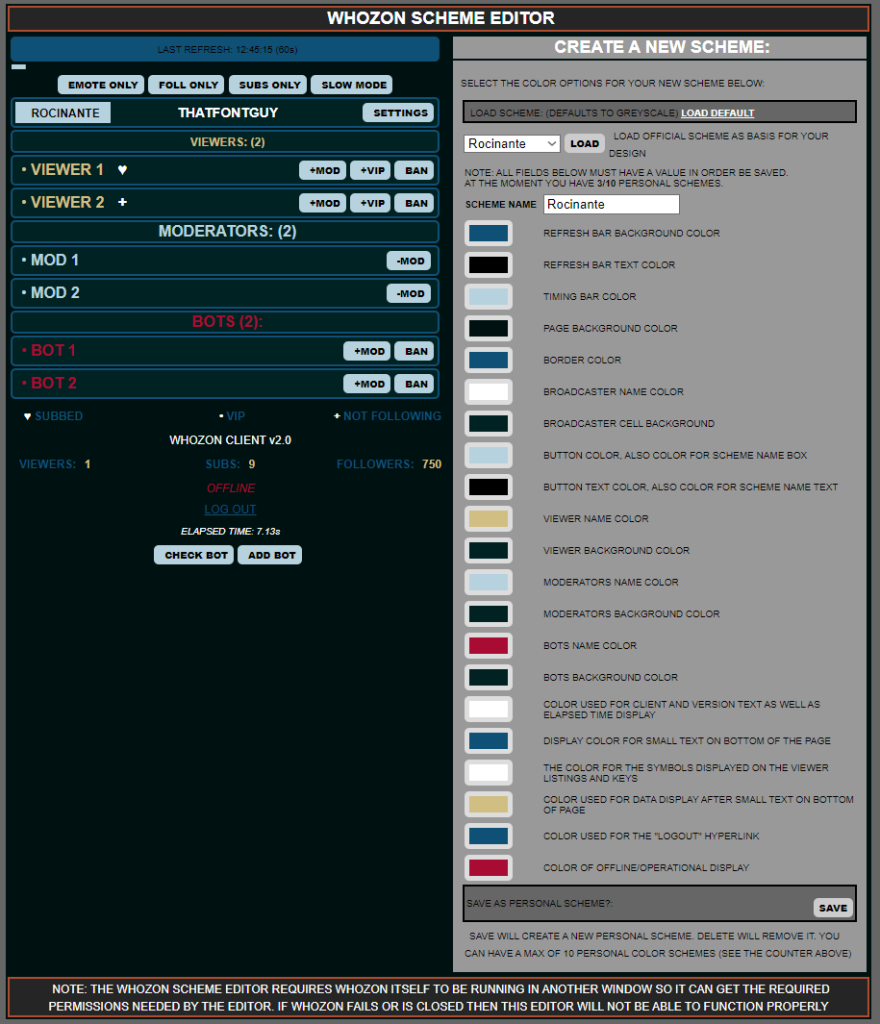
If you don’t like the default appearance of the display, you can click on Settings and select a different template or use our new Scheme Editor to create your own color scheme. I am a huge fan of The Expanse, so all the default color schemes are based off the computer UI designs on various ships from that TV series.
You can save up to 10 different personal color schemes to use with Whozon. The Editor operates independently of your Scheme selection, so once you have created a new color scheme you will need to return to Settings on the client to select the your new Scheme. Remember to Save your design regularly to see the updated version.